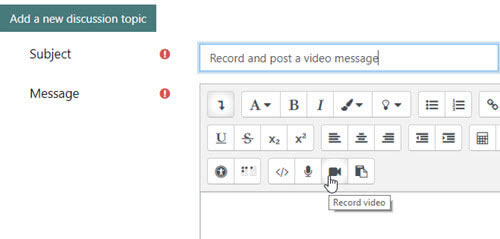How to Use our Learning Space (aka Help with Moodle)
Look for Moodle help items by topic, alphabetically or with the a search option.
Updated: September 2023
Special | A | B | C | D | E | F | G | H | I | J | K | L | M | N | O | P | Q | R | S | T | U | V | W | X | Y | Z | ALL
V |
|---|
Video: Record video in your forum postingYou can add short video messages
to your forum posts. Adding short video recordings to the comments and
ideas you write can make
your posts more meaningful for other learners and your instructor. Note: The built-in recording tool limits your audio recording time to two minutes. 1. To record a video, you'll need a webcam (may be built into your laptop or mobile device). If you plan to use your mobile device, make sure you have installed the Moodle app. 2. Start a new discussion topic in your forum. Add some text to explain what the recording will be about. 3. Expand the editor toolbar by clicking on the down arrow that appears in the first position on the toolbar. Look for the 'Record video' button on the bottom row.
4. Check your notes, position your camera and click on the recording button.
5.
Check your video by clicking on the right-facing arrowhead in the
embedded player.
Notes:
| |