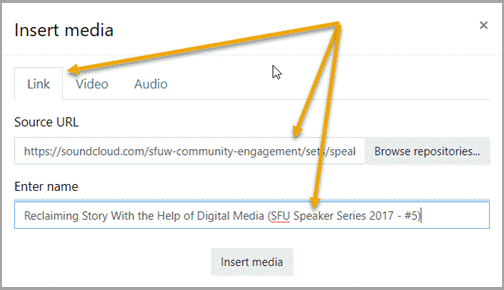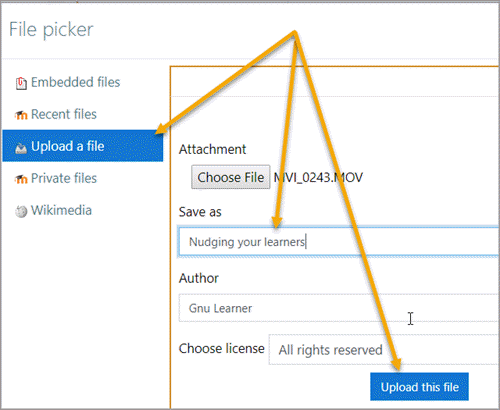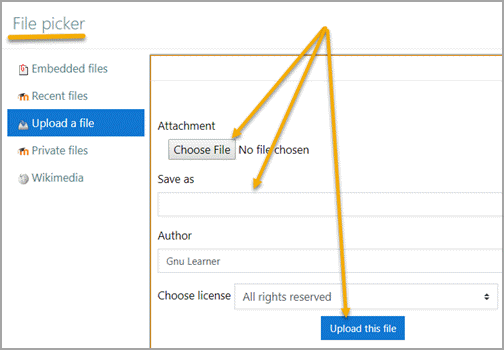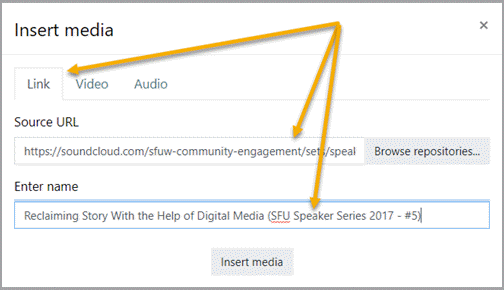How to Use our Learning Space (aka Help with Moodle)
Completion requirements
Look for Moodle help items by topic, alphabetically or with the a search option.
Updated: September 2023
Browse the glossary using this index
Special | A | B | C | D | E | F | G | H | I | J | K | L | M | N | O | P | Q | R | S | T | U | V | W | X | Y | Z | ALL
S |
|---|
Share a video from your computer or mobile deviceNote: Remember to select short clips to make it easier for other participants in the course to play it back. We suggest recordings no longer than two minutes. 1. Prepare a forum post. When you are ready to add a short video clip, click on the Add media icon in the toolbar. 2. You can add a short video file from the Link tab OR the Video tab of the Insert media page. For most situations, it is simplest to use the Link page.
3. Click on the 'Choose File' button. The File picker windows opens, and you'll be able to search your computer or device to find the video recording.
| |
Share an audio file from your computer or mobile deviceNote: Use short clips to make it easier for other participants in the course to play it back. We suggest recordings no longer than two minutes. 1. Prepare a forum post. When you are ready to add a short audio clip, click on the Insert media icon in the toolbar. 2. You can add a short audio recording from the Link tab OR the Audio tab pages of the Insert media page. For most situations, it is simplest to use the Link page.
3. Click on the 'Choose File' button. The File picker windows opens, and you'll be able to search your computer or device to find the audio recording.
4. You'll see the Insert media window again with your file link and name.
Your audio recording can be played back from the forum posting by clicking on the right facing arrow in the small player. | |
Share an audio recording from the Internet1. Select a recording you want to share as part of your post. Copy the web location of the audio recording.
2. Go to the forum and write any introduction or comments about the recording you are going to share. 3. Look for the Insert media icon in the editing toolbar. When you hover over the icon it shows 'Insert or edit audio/video file.'
4. The name of the recording displays in your forum post. When anyone clicks the hyperlinked name, it will open the web page where the audio recording is stored and they can listen to it. Note: You cannot link to an external audio site by pasting the URL web location in the Audio tab of the Insert media page. | |