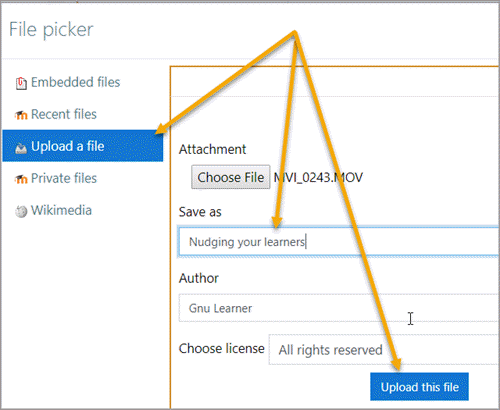How to Use our Learning Space (aka Help with Moodle)
Completion requirements
Look for Moodle help items by topic, alphabetically or with the a search option.
Updated: September 2023
Browse the glossary using this index
Special | A | B | C | D | E | F | G | H | I | J | K | L | M | N | O | P | Q | R | S | T | U | V | W | X | Y | Z | ALL
S |
|---|